Personalize COBRA summary panel
Use these instructions to add a COBRA Summary panel to the Summary option which displays in the Member navigation menu.
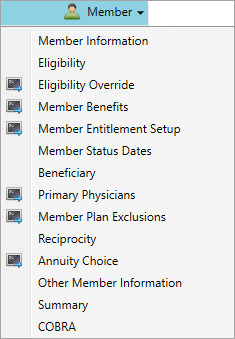
- From a Home session, click
Personalizein the navigation menu. ThePersonalizescreen displays. - Select
Memberfrom theSession Typelist. -
In the
Summary Panel Configurationarea, selectCOBRA—Most Recent Eventin any of the panels you choose. In the example below, we choseUpper Left.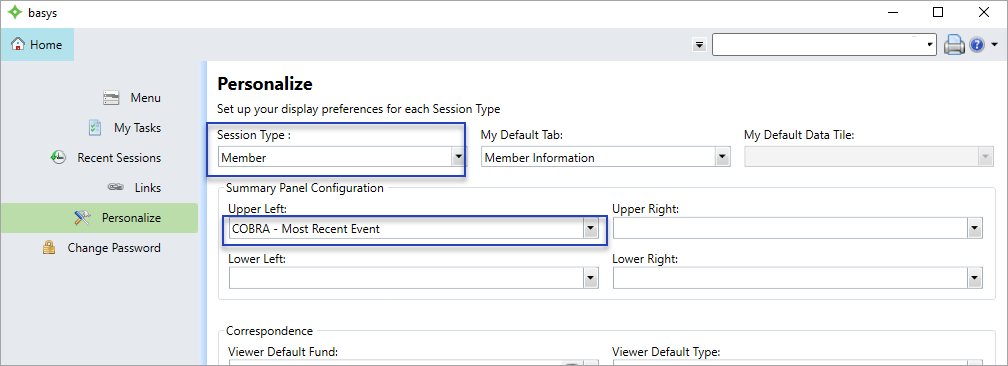
- Choose to add other panels as necessary and click
Saveonce you're finished. - To see your changes, return to the Menu and open a
Membersession. -
Choose
Member > Summaryfrom the left-hand navigation menu. TheCOBRA—Most Recent Eventinformation displays in the pane you chose. This is the latest COBRA event added to the system for this member's family.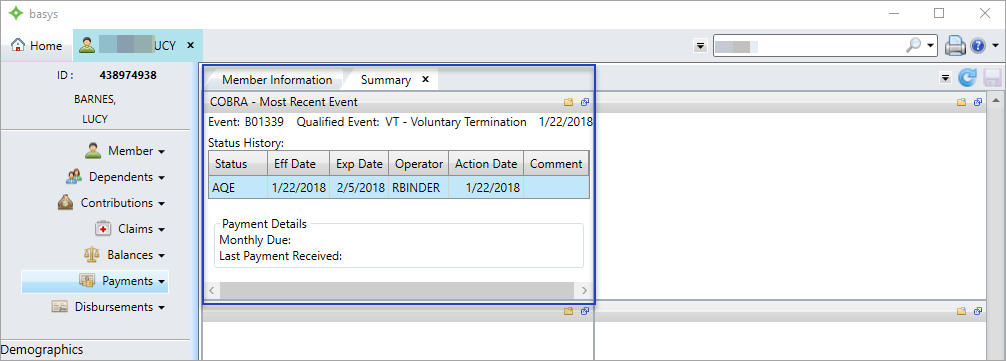
- The panel contains the following
COBRA—Most Recent Eventinformation.